Product Hierarchy
We’re excited to announce the new Product Hierarchy feature in Toolio which helps streamline Merchandise Planning and ensures that your plans are always attributed correctly to levels of your hierarchy. This feature helps maintain the data integrity of your plan values by preventing any plans being saved at uncategorized or invalid levels.
To configure a new Product Hierarchy, simply navigate to Settings > Configuration > Organization Settings > Product Hierarchy. From here, you can select up to 10 of your single-select product/variant attributes to be part of your hierarchy.
.png)
Once you have configured a Product Hierarchy to your liking, you can assign it to a Merchandise Plan by navigating to Settings > Configuration > Module Settings > Merchandise Plan.
.png)
Once a Product Hierarchy is assigned to a Merchandise Plan, the following changes are enabled:
- Prevents Uncategorized Plan values from being created
- Prevents Plan values from being saved to hierarchy nodes marked as 'inactive'
- Only allows you to create and save plan values to nodes defined in the Product Hierarchy
- Allows you to enable 'Show Non-Hierarchal Values' in the Scenario menu which displays values outside of your hierarchy definition in read only mode
As mentioned above, these changes collectively help ensure the data integrity of your plan values and help prevent any plan values from being distributed or spread to invalid levels. Please learn more about how to configure and use Product Hierarchies here.
Selling Locations
An integral part of utilizing the Automated Clusters in our next-generation Assortment Plan is the correct configuration of your Selling Locations. The importance of this configuration cannot be overstated, especially when considering two key scenarios that are typical in retail operations.
The first scenario involves defining your Warehouses as Non-Selling Locations. The reason behind this is to ensure these locations are excluded from the Rate of Sale calculations. These calculations are critical as they form the foundation of the forecast function, which in turn generates your Sales Plans. By excluding warehouses from these calculations, you are ensuring that your sales forecasts are not skewed as not directly sold to your customers.
The second scenario where the configuration of your Selling Locations becomes especially important is when you need to unify locations that are attributed to a single location. This is a common situation when dealing with online sales. For instance, you might have multiple warehouses - which are classified as selling locations - for your Web channel. In this case, from the customer's perspective, these multiple warehouses represent a single, unified selling location - your online store. Properly configuring these locations within your Selling Locations settings ensures accurate tracking and planning for your online sales.
.png)
Please see more information about Selling Locations and how to configure here
In conclusion, correctly configuring your Selling Locations is a fundamental step in effectively using the Automated Clusters in our next-generation Assortment Plan. It ensures the accuracy of your sales forecasts and aids in the effective management of your online and physical sales locations.
Automated Clusters
Clusters, for ease of understanding, can be thought of as specific subsets or groups of locations. For instance, you might decide to categorize a particular list of locations as your top-priority Tier 1 Stores. Another list of locations might be classified as slightly lower priority Tier 2 Stores. Furthermore, you might choose to group warehouses together as a distinct location group, specifically for warehouses.
What makes this process even more convenient is the introduction of Automated Cluster Groups. In this innovative feature, a Machine Learning Algorithm is put to work to handle the task of categorizing these locations. This means that the algorithm automatically sorts and groups locations for you, saving you time and effort, and ensuring a more efficient planning process.
.png)
Please see more information about Automated Clusters and how to configure here
You can keep your clustering simple by only Sales or you can use Location Attributes. Location Attributes **refers to an optional second dimension for your clustering. It could be any variable that adds more context or specificity to your clusters, for instance, the square footage of a store, its geographical region, or even the predominant weather patterns of that region. This additional layer of detail can help make your clusters more precise and tailored to your specific requirements.
Rationalization
Managing the width and depth of an assortment is fundamental to any retailer whether they operate stores, online or wholesale. All too often, assortments are bought too wide, resulting in a long tail of under-performing products. To counter this, Toolio provides the assortment rationalization functionality to address the width and depth challenges in building an assortment.
Hindsight Analysis
The first step in rationalization the width and depth of an assortment is to hindsight the productivity of the existing assortment to evaluate the productivity of the of the assortment and determine the curve from the top performing down to the bottom performing product, through cleansing, the system will eliminate products that did not contribute to drive a more accurate productivity calculation. Users can override the system cleansing at any point.
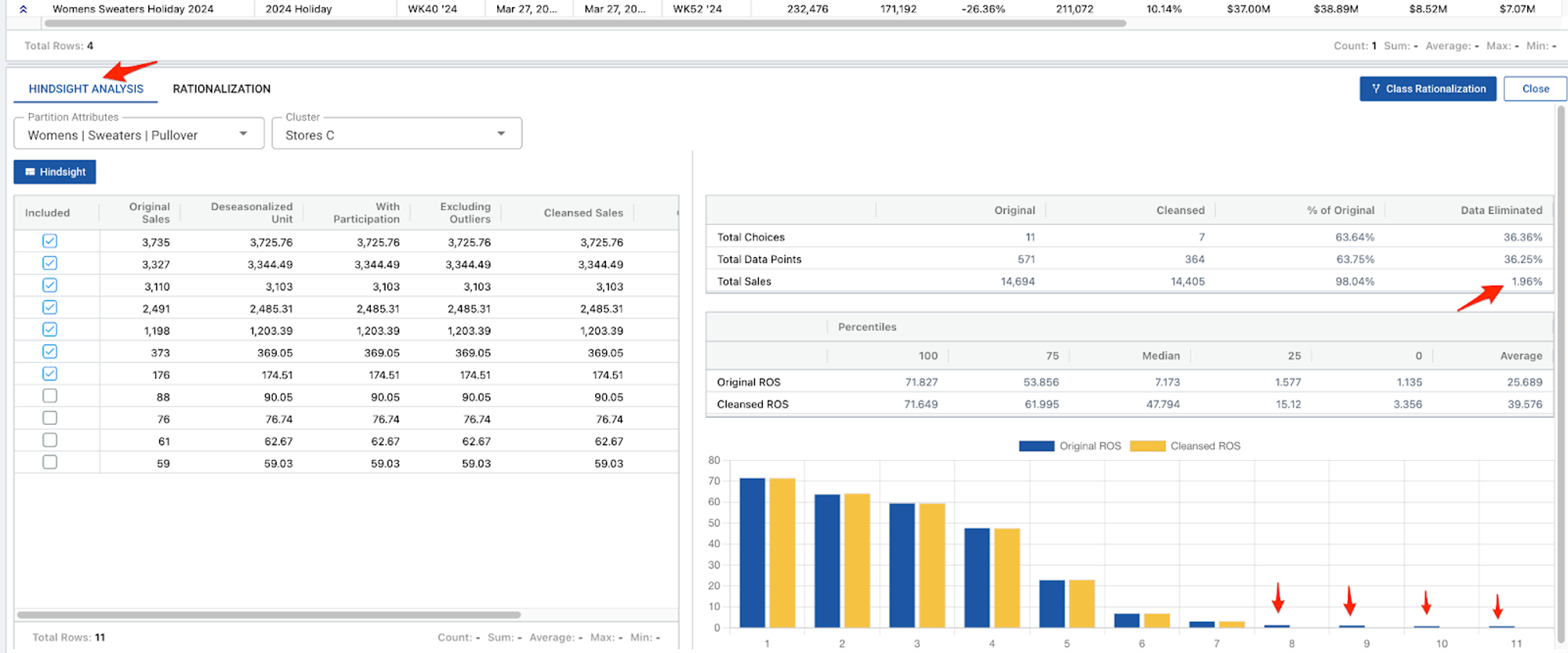
Rationalize the assortment
Based on the cleansed marginal return curve, Toolio will recommend the ideal width and depth (productivity) of the assortment for each type of product. Users can create various scenarios, for instance modeling the mix of price points or colors or fabrics to determine the ideal mix, width and depth of the assortment. By manipulating the slider, users can adjust the curve to expand the width of the assortment and reduce the productivity per choice or vice versa. On completion of the analysis, users can seed the assortment with placeholders, building an assortment wedge with a single click.
.png)
Active Allocation Toggle
To reduce the clutter of old, completed allocation strategies, Toolio has added an Active toggle to the allocation window. By default it will only show active strategies that are set. By clicking on the toggle, all old strategies or New styles that do not yet have a strategy assigned will be visible.

To set strategies active or inactive, add the active flag attribute to your view and check or uncheck it as necessary. *Note that new choices without any strategy inputs will need at least one input to be saved before it can be activated (this process will be deprecated once allocation defaults are released in Q2).
.png)
Be sure to check out our Roadmap for other planned features and updates to Toolio. Is there a feature you think would be a great addition? Let us know here!









