Size Spreads in Item Plan Forecasting
Have you ever needed your forecasted sales units to be distributed per your size spreads? This is now available as part of the Item Plan Forecast menu. To use this new feature, go to either Forecast Profiles under Item Plan or directly through Override on Forecast menu. Enter all your forecast parameters as you’d do normally. Then from the size spread dropdown select the size spread to be applied and click on Forecast. Toolio will forecast the sales units and then re-distribute it based on the selected size spread.
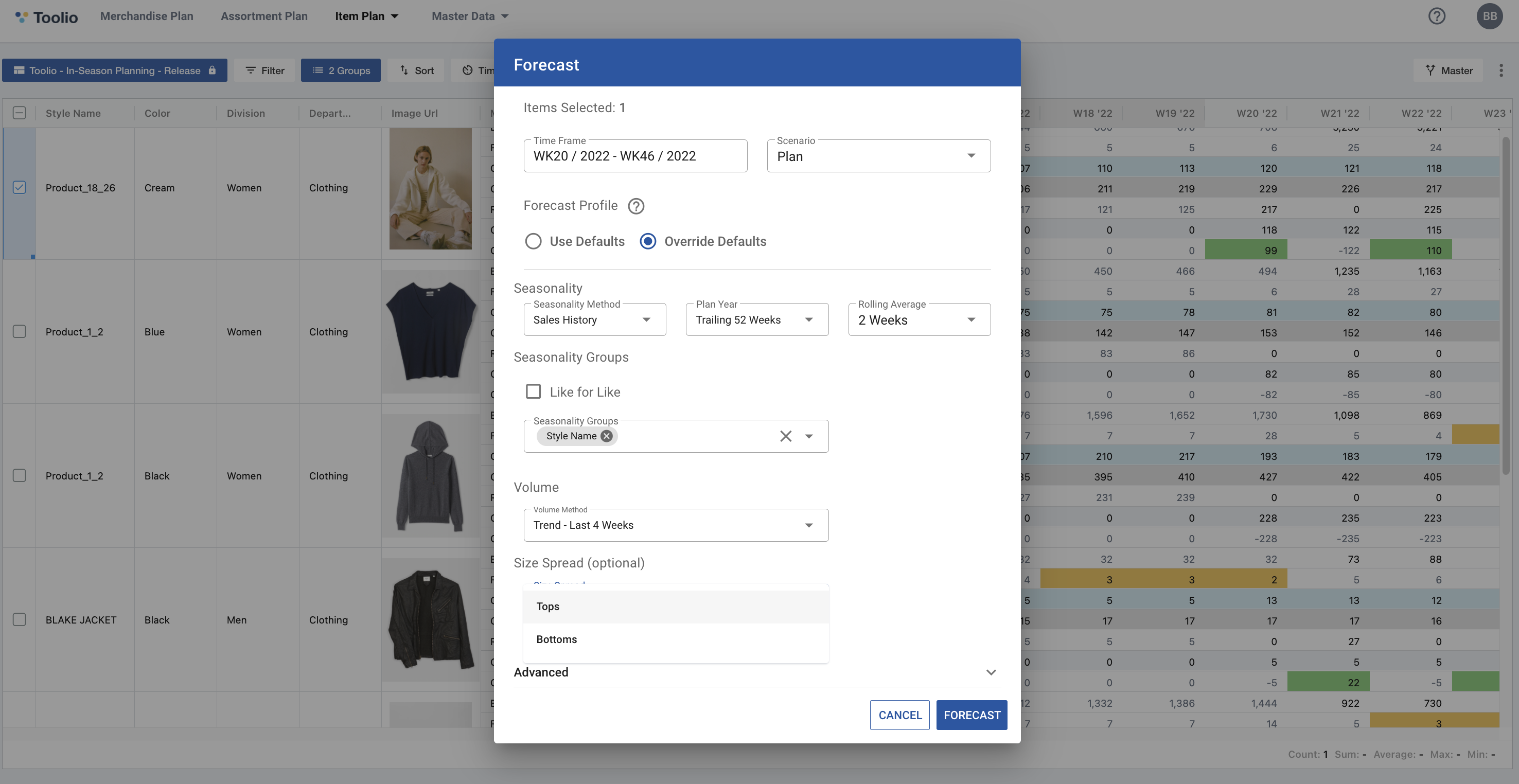
Learn more about using the Size Spread Forecasting Function in Item Plan.
Locking a scenario
We’ve listened to Toolio customers who would like to have a better control over who can work on a given scenario and introduced Locking a Scenario feature. With the locking, if you are an admin, you’d be able to access any scenarios and make edits as you like. However, if you are an editor, who is not the owner of the scenario, then you’ll only have read only access to the scenarios if the scenario is locked. Only the owner and admins can make edits to a given scenario under the lock state and can lock/unlock a scenario. To enable locks, click on the scenario menu on the right top, then select Lock the Scenario from the dropdown menu. That’s it!PS: Ability to view and change the owner will come in the next Product Update.
.png)
Learn more about Locking Scenarios in Toolio.
Placeholder ID generation
When working on Assortment Plan, have you ever wished Toolio to generate unique Placeholder IDs for you in order to avoid duplicates? When you add a new row to your assortment plan, a placeholder ID will automatically assigned for you. If you have existing assortment plan items with an ID, and if you like to assign Toolio’s Placeholder ID, you can do so through right click and from the context menu, you can select Generate Placeholder ID to assign your unique ID.
.png)
Learn more about Using Placeholders in Assortment Plan.
Highlighting Duplicate Choices
We all know that duplicate assortment plan items with same Style Number and Color can cause headaches. In order to avoid the duplicates, you can now view the warning list for duplicates, click on any duplicate warning entry from the list, and view the highlighted Style Number and Color for you to conveniently edit these duplicate entries. In order to view duplicate warnings, click on the warning sign next to the “Add” button.
.png)
Learn more about Reviewing Duplicate Choices in Assortment Plan.
View Receipt Totals on Purchase Order Master Data
Want to see your line level Purchase Order & Receipt information in a single, consolidated place? Now you can see your Receipt Totals directly on the Purchase Order Master Data table so that you can easily compare what you’ve ordered to what you’ve received, line by line!
Simply navigate to any view within your Purchase Order Master Data and see your Receipt Units, Receipt Ticket, Receipt Retail, and Receipt Cost totals aggregated across all receipts according to the original PO line. Please note that this feature only applies to Toolio instances configured to utilize the Receipt data feed.
.png)
Learn more about Data Validation in Toolio.
Feature Requests & Toolio's Roadmap
Be sure to check out our Roadmap for other planned features and updates to Toolio. Is there a feature you think would be a great addition? Let us know here!









